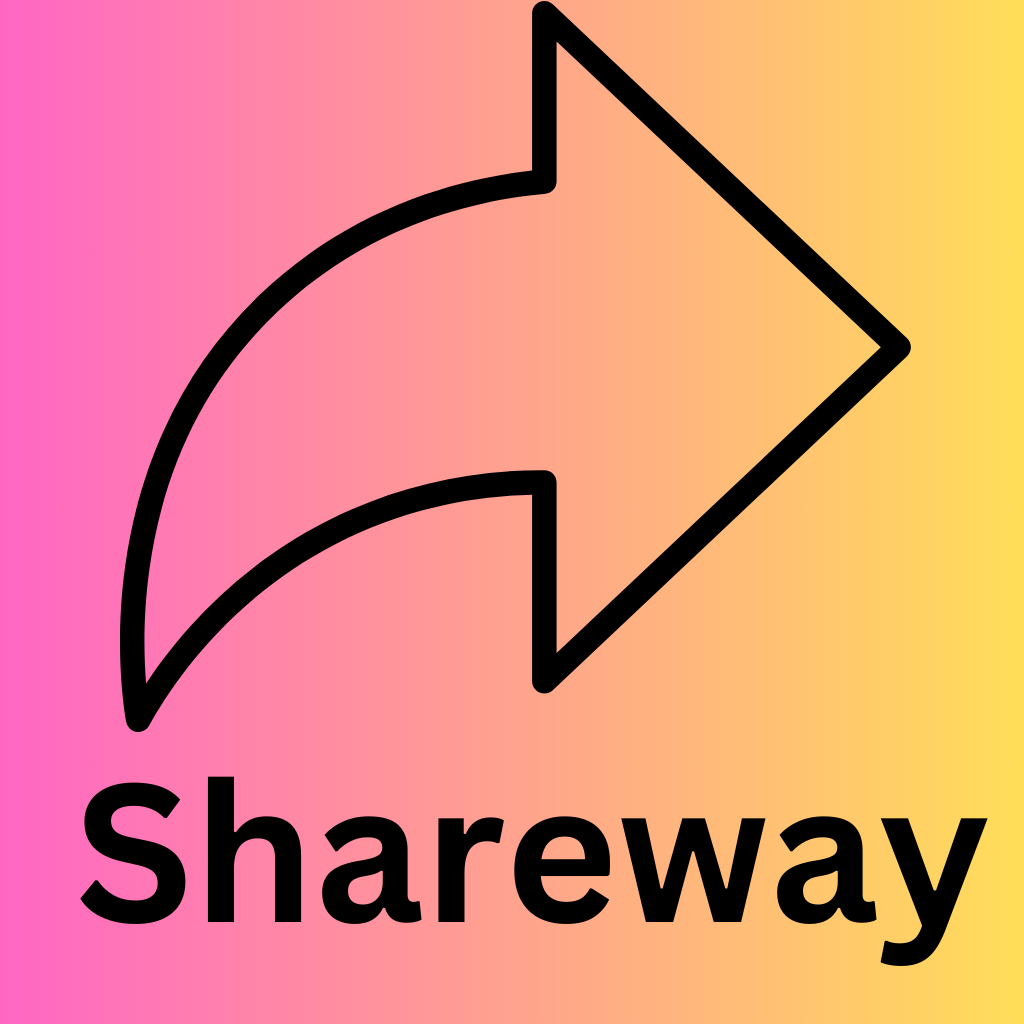Are you tired of trying to explain to your friends how amazing that new app is, only for them to struggle with finding it in the App Store? Or perhaps you're constantly swapping phones with family members, wishing there was an easier way to share those must-have apps? Look no further! In today's blog post, we will unravel the mystery behind sharing apps from one phone to another. Get ready to become the go-to tech guru among your friends and family as we dive into this exciting topic!
Introduction to App Sharing:
App sharing is a convenient and hassle-free way of transferring applications from one mobile device to another. Whether you are upgrading to a new phone or simply want to share an app with a friend, the process of app sharing is relatively simple and can be done in just a few steps. In this section, we will give you an overview of what app sharing is and how it works.
What is App Sharing?
App sharing refers to the transfer of applications from one mobile device to another. This process allows users to share apps they have downloaded on their phones with friends or family members who do not have access to the same app store or cannot download the app due to compatibility issues. With app sharing, you can easily send apps from your phone directly to another person's phone without having them go through the hassle of searching for and downloading it themselves.
How Does App Sharing Work?
App sharing typically involves two devices - the sender's phone and the receiver's phone. The sender must have the desired app already installed on their device, while the receiver needs an internet connection and enough storage space on their phone for the app.
There are various methods available for app sharing, including Bluetooth transfer, cloud services like Google Drive or Dropbox, file-sharing apps like SHAREit or Xender, and even direct Wi-Fi transfer using third-party apps. Each method has its own advantages and limitations.
Bluetooth Transfer: This method involves pairing both devices via Bluetooth and then sending/receiving files between them wirelessly.
Different Ways to Share Apps:
Sharing apps between phones has become a common practice these days. Whether it's sharing a newly discovered game with a friend or transferring an important productivity app to your new phone, there are various ways to share apps between devices. In this section, we will discuss the different methods you can use to share apps from one phone to another.
1. Share Apps via App Store: The most convenient and widely used method of sharing apps is through the app store. Both Android and iOS devices have their respective app stores where users can download and update applications. If you want to share an app from one phone to another, you can simply go to the app store on the receiving device, search for the desired app and click on the "Share" button next to it. This will provide you with options like messaging, email, or social media platforms where you can share the link of the app with your friends or family.
2. Use a File Sharing App: Another effective way of sharing apps between phones is by using file-sharing applications such as SHAREit, Xender, or Zapya. These apps allow users to transfer files including APKs (Android Application Package) from one device to another wirelessly without using any data connection. All you need is both devices connected on the same Wi-Fi network and follow simple instructions within the file-sharing application.
3. Share via Bluetooth: For those who do not wish to rely on third-party applications, Bluetooth can also be used as a means of transferring apps between two devices
Bluetooth
Bluetooth is a wireless technology that enables devices to connect and communicate with each other over short distances. It has become an essential feature in modern smartphones, allowing users to easily share files, connect to headphones or speakers, and even control smart home devices.
When it comes to sharing apps from one phone to another, Bluetooth can be a useful tool. Here's how you can use it for app sharing:
1. Check if your phones have Bluetooth capability: Before attempting to use Bluetooth for app sharing, make sure that both phones have this feature. Most smartphones today come equipped with Bluetooth, but older models may not have it.
2. Turn on Bluetooth on both phones: On the sending phone (the one with the app you want to share), go to Settings > Connected devices > Connection preferences > Bluetooth and toggle the switch to turn it on. On the receiving phone, do the same steps.
3. Pair the phones: Once both phones have their Bluetooth turned on, they need to be paired before any file transfer can take place. On one of the phones, tap on "Pair new device" or "Scan for devices" and select the other phone from the list of available devices.
4. Enable visibility: For some smartphones, you may need to enable visibility before pairing them via Bluetooth. This option can usually be found in the same menu where you turned on your device's Bluetooth.
5. Select which apps you want to share: After successfully pairing both phones, go back to the sending phone and
Wi-Fi Direct
Wi-Fi Direct is a wireless technology that allows devices to connect and communicate with each other without the need for a traditional Wi-Fi network. It enables smartphones, tablets, and other electronic devices to share data directly with each other at high speeds.
This feature comes in handy when you want to share an app from one phone to another without using mobile data or a Wi-Fi hotspot. With Wi-Fi Direct, you can quickly transfer large files between devices, including apps, photos, videos, and documents.
To use Wi-Fi Direct for sharing an app between two phones, both devices must have the feature enabled. Most modern smartphones come with this capability built-in, but it might vary depending on the device's manufacturer and operating system.
Enabling Wi-Fi Direct on Android:
1. Open the Settings app on your Android device.
2. Tap on "Network & internet."
3. Select "Wi-Fi."
4. In the top right corner of the screen, tap on the three vertical dots.
5. From the drop-down menu, select "Wi-Fi Direct."
On some devices or versions of Android OS, you might find this option under advanced settings or more networks.
Enabling Wi-Fi Direct on iOS:
1. Open the Settings app on your iPhone or iPad.
2. Tap on "Wi-Fi."
3. Toggle on "Ask to Join Networks" if not already enabled.
4. Now go back to Settings and select "General."
5. Scroll down and tap on "AirDrop."
App Sharing Platforms (e.g. Google Play, Apple App Store)
App sharing platforms, also known as app stores, are digital marketplaces where users can download and share mobile applications. These platforms serve as an essential tool for developers to distribute their apps to a larger audience and for users to discover and download new apps.
The two most popular app sharing platforms are Google Play for Android devices and Apple App Store for iOS devices. Both of these platforms have millions of apps available for download, making it easier for users to find the perfect app that meets their needs.
Google Play is the official app store for Android devices, and it comes pre-installed on most Android phones. It offers a wide range of apps, from games and social media to productivity tools and educational resources. The platform has a user-friendly interface that allows easy navigation through categories, top charts, editor's choice selection, and recommendations based on your interests.
On the other hand, Apple App Store is the go-to destination for iPhone users seeking new apps. Like Google Play, it offers a vast collection of free and paid apps across various categories such as entertainment, lifestyle, health & fitness, etc. One unique feature of the App Store is its "Today" tab which highlights new releases every day along with featured collections curated by Apple's team.
Both Google Play and Apple App Store not only provide access to millions of apps but also offer secure payment options when purchasing paid apps or in-app purchases. They also have strict guidelines in place to ensure all listed apps meet quality standards before being made available to users.
Step-by-Step Guide for Each Method:
1. Sharing Apps via Google Play Store:
- First, open the Google Play Store app on the phone from which you want to share the app.
- Search for the app you want to share and tap on it to open its page.
- On the app's page, look for the "Share" button and tap on it.
- A list of sharing options will appear, choose the method through which you want to share the app (ex: email, messaging apps).
- Follow the prompts and send the link of the app to the phone where you want to download it.
- On the receiving phone, click on the link and follow the instructions to download and install the shared app.
2. Sharing Apps via Bluetooth:
- First, make sure that both phones have their Bluetooth turned on and are discoverable.
- On one phone, go to Settings > Connected devices > Connection preferences > Bluetooth > Pair new device. Select your other phone from a list of available devices and pair them together.
- Once paired, go back to your first phone's home screen or app drawer and long press on any app that you want to share via Bluetooth.
Note: Not all apps can be shared this way; only those with APK files can be transferred through Bluetooth.
- Tap on "Share", then select "Bluetooth" as your sharing option. The file transfer process will then begin.
Note: Make sure that there is enough storage space in both phones before
Bluetooth: pairing devices, selecting and sending apps
Bluetooth technology has become an essential feature of smartphones, allowing users to easily share files and connect with other devices wirelessly. With Bluetooth, you can also transfer apps from one phone to another seamlessly. In this section, we will discuss the process of pairing devices, selecting and sending apps using Bluetooth.
Pairing Devices:
In order to share apps via Bluetooth, the two devices need to be paired first. This is a one-time process that establishes a secure connection between the two devices. To pair your phones, follow these steps:
1. Turn on Bluetooth on both phones: On your source phone (the one from which you want to send the app), go to Settings > Connected Devices > Connection Preferences > Bluetooth and turn it on. Similarly, turn on Bluetooth on your target phone (the one receiving the app).
2. Make sure both devices are visible: By default, your device's visibility is turned off for security reasons. Go to the Bluetooth settings on both phones and make them visible so that they can detect each other.
3. Pairing request: Once both phones are visible, select the target phone's name from the list of available devices on your source phone. You may receive a pairing request or passkey prompt; simply tap "Pair" or enter the passcode shown on both screens if prompted.
4. Successful pairing: A notification will appear once your phones are successfully paired.
Selecting and Sending Apps:
Now that you have paired your devices, you can proceed with selecting and sending
Wi-Fi Direct: Connecting Devices, Transferring Files
In today's digital world, it is common for people to own multiple devices such as smartphones, tablets, and laptops. With the increasing use of these devices, there is also a need to transfer data between them quickly and easily. This is where Wi-Fi Direct comes in.
Wi-Fi Direct is a technology that allows devices to connect directly with each other without the need for a traditional wireless network or internet connection. It enables users to transfer files between devices at high speeds, making it an ideal solution for sharing apps from one phone to another.
How does Wi-Fi Direct work?
Wi-Fi Direct uses peer-to-peer connections between devices in order to establish direct communication. This means that two devices can connect directly with each other without needing any intermediary device or network.
To take advantage of this feature, both devices must have Wi-Fi Direct enabled and be in close proximity to each other. Once connected, the devices create their own mini-network known as a “group” where they can share files and other data.
Connecting Devices using Wi-Fi Direct
To use Wi-Fi Direct for transferring files between two Android phones, follow these steps:
1. Enable Wi-Fi on both phones by going to Settings > Network & Internet > Wi-Fi.
2. On one of the phones, go to Settings > Connected Devices > Connection Preferences > Cast.
3. Tap on "More options" (three vertical dots) and select "Enable Wireless Display".
4. On
App Sharing Platforms: creating an account, finding and downloading apps
App sharing platforms have become increasingly popular in recent years, allowing users to easily share and download apps from one device to another. These platforms offer a convenient and efficient way to access new apps without having to search through the app store or pay for multiple downloads. In this section, we will explore how to create an account on these platforms, find the desired app, and download it onto your device.
Creating an Account:
Before you can start sharing apps on these platforms, you will need to create an account. This process is relatively simple and varies slightly depending on the platform you choose. Generally, you will be required to provide some basic information such as your name, email address, and a password. Some platforms may also ask for your date of birth or phone number for verification purposes.
Once you have entered all the necessary information and accepted the terms and conditions, your account should be created. Some platforms may also require you to verify your email address before proceeding further.
Finding Apps:
Once your account is set up, it's time to start browsing for apps! App sharing platforms usually have a vast library of applications that users can access. To find a specific app that you want to share or download onto another device, most platforms have a search bar where you can type in the name of the app.
Additionally, many sharing platforms categorize their apps into different genres or categories such as games, productivity tools, social media apps etc., making it easier for users to browse through their options.
Downloading Apps:
Tips for Successful App Sharing:
1. Check Compatibility:
Before trying to share an app from one phone to another, it is important to check if the app is compatible with both devices. Some apps may not be available on certain operating systems or may require a specific version of the OS to run. It is best to confirm compatibility before attempting to share the app.
2. Use App Sharing Services:
There are many third-party services available that make app sharing between phones easier and more efficient. These services allow you to simply select the desired app and send it directly to the other device via a secure link. Some popular options include SHAREit, Xender, and Zapya.
3. Use Bluetooth:
If both phones have Bluetooth capabilities, you can transfer apps wirelessly by pairing them together and sending the app from one device to another. This method may take longer compared to using an app sharing service but it can be a convenient option when internet access is limited.
4. Utilize Cloud Storage:
Another way to successfully share an app between phones is by using cloud storage services such as Google Drive or Dropbox. Simply upload the desired app onto your cloud storage account and then download it onto the other phone.
5. Consider Data Usage:
If you are sharing an app over a cellular network, it is important to keep in mind your data usage limits and charges. Apps can vary in size, so make sure you have enough data allowance or switch to a Wi-Fi connection before initiating the transfer process.
6.Use
Ensuring
Ensuring that your app is successfully shared from one phone to another can be a crucial step in making sure that the recipient receives the correct version of the app. Here are some important points to keep in mind while sharing an app:
1. Check compatibility: Before sharing an app, it is important to make sure that the app is compatible with the recipient's device. This includes checking for device specifications such as operating system, screen size, and processor type. If the app is not compatible, it may not function properly on the recipient's phone.
2. Update to latest version: It is always best to update your app to its latest version before sharing it with someone else. This ensures that any bugs or issues have been fixed and improves overall performance of the app.
3. Use official sources: When downloading or sharing apps, it is important to use official sources such as Google Play Store for Android devices or App Store for iOS devices. These platforms have strict guidelines and security measures in place to ensure safe and reliable apps.
4. Share through direct download link: Some apps allow you to share them directly through a download link instead of transferring files manually. This method ensures that the recipient receives an authentic copy of the app without any alterations or viruses.
5. Transfer securely: If you are transferring files manually, make sure to do so through a secure means such as Bluetooth or AirDrop for iOS devices and file-sharing apps like Xender or SHAREit for Android devices. Avoid using public Wi-Fi networks.